Run a Portable Version of Windows from a USB Drive
Wouldn’t it be cool to have a version of Windows that you can carry around in your pocket and use anywhere? Well, it’s possible and you don’t need to spend any extra money or have an Enterprise version of Windows. Here’s how to do it.
Note: You can also use WinToUSB to create a bootable version of Windows 7, Windows 10 Technical Preview, and Server 2008 R2 or 2012 R2. For best results I recommend using Windows 8 since it’s more friendly to being portable than Windows 7. Also note that this is quite different than installing Windows from a flash drive.
Windows 8 Enterprise edition has a feature called Windows To Go that allows you to install a portable version of Windows on a certified flash drive. However, most of us aren’t running running the Enterprise version of Windows, let alone able to find a “Windows certified” flash drive for it.
Here’s What You’ll Need
- A Windows 7 or higher ISO image
- 32GB USB 2.0 or 3.0 Flash Drive — USB 3.0 will perform faster and you can also use a USB external hard drive for a faster experience via 2.0.
- WinToUSB (Free)
Create a Portable Version of Windows 8
Start by installing WinToUSB and follow the installation wizard and accepting the default settings. There is NO weird toolbar or other crapware that the installer tries to sneak on your computer.
Then launch WinToUSB and the first thing it will do is ask you to find your ISO (or DVD) version of Windows. Then select the version of the OS you want to use.
Then it will need to format your drive, there you can select the default which is MBR partition scheme and click OK.
Next, select your drive and select the system and boot partition. In most cases, on a freshly non-partitioned drive, you can just choose the default as show in the screenshot below.
Now get your favorite mobile game cued up on your smartphone because the installation is going to take an hour at least, but everyone’s mileage will vary depending on the speed of their hardware.
That’s all there is to it! Now you can take your USB flash or hard drive and run the portable installation on whatever computer you want.
To do it, you’ll need to plug the drive in, restart he computer you’re using, and boot to the USB drive. The first time it runs it will install drivers and take a bit of time to boot, and then set it up like you would a new install of Windows 8.x.
Give it a try and let us know how it works for you in the comments below.
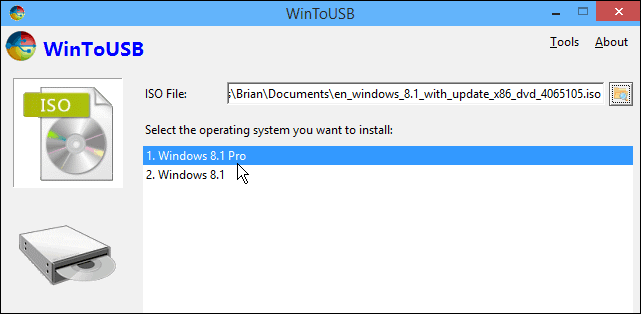
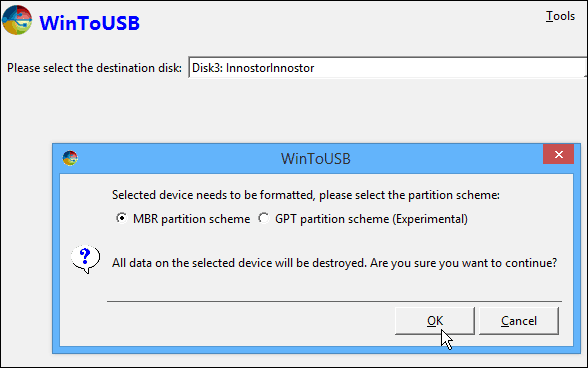


Comments
Post a Comment