The best tips to help you master your Xiaomi phone
As Xiaomi has stated so many times before, they’re more a software company than a hardware one.
The affordable phones that the took the world by storm were merely vessels for Xiaomi’s real star product – MIUI, a stellar compromise between iOS' design and Android's customizability.
While its latest iteration might seem like a superficial makeover, you just have to dig a little deeper beneath its surface, and you'll find tricks to make Xiaomi's new OS work wonders for you. Let's start you off on your journey to getting to know MIUI better with these hidden secrets.
1) One phone, two accounts
You can now run two different accounts on the same Mi phone. With Second Space, you can create a whole separate partition within your Mi device, and both accounts will have separate emails, apps, photos and passwords.
In a sense, this is similar to how Windows handles multiple user accounts. So if you share a device with a family member, or simply want a separate space for “guest” users, just head over to Second Space.
In essence, everything on the First Space will be separate from the rest of the things in Second Space – virtual partitioning at its best.
To activate: Go to settings and search for Second Space, then tap it to turn it on and be transferred to the other zone on your smartphone. Switching between spaces will also require a password or fingerprint login to keep each Space’s user from accessing the other user's data.
To go back to your first zone, simply swipe down on the notification bar, and there should be a floating notification that says First Space. Tap on that, and you will be back in your original zone.
2) Two accounts are better than one
Hinging on the idea of having two separate ecosystems on your Mi smartphone, you can now clone your apps to get two Facebook, two WhatsApp and two Messenger applications on the same smartphone.
This feature is most useful for dual-SIM users, who wish to use two WhatsApp accounts on the same device. If you have multiple Facebook accounts, Dual Apps will be a nifty feature for you to use.
There are already apps in the Google Play Store that allow you to do this. Parallel Space is one example, but none of these apps runs as seamlessly as the one that's built into your Xiaomi device.
However, a note of caution when using Dual Apps and Second Space: these features might be rather taxing on your smartphone since you are essentially running double the number apps on your device, so do expect some lag if your Xiaomi device is an entry-level one instead of a flagship device like the Mi 5.
To activate: Go to your settings then scroll all the way down to find Dual Apps. It’s under the category Device settings. Tap on that, and you will be able to enable it for whichever apps you select.
3) Conversion Calculator
Your Xiaomi’s calculator isn’t just a simple, stock Android abacus. This powerful calculator is capable of helping you convert currency live as you travel or as you purchase items online from international sellers. If you are a student or a scientist, this calculator will help you convert units from 1 unit to another. Converting area, volume and even temperature, proves to be child’s play for the Mi calculator.
To activate: Just head on over to calculator on your home screen and then select the menu button that has this 9-dot symbol.
4) Quick Ball
If you are using the Mi Max, you'll know that sometimes it's simply impossible to touch the other end of the screen just by using one hand. So what you might want to do is employ the Quick Ball function, which acts something like Apple's Assistive Touch button, except that it only expands out from the corner you tapped on. This thoughtful feature makes one-handed navigation so much easier.
You can even toggle for it to disappear on some apps like Google Play Books or Netflix when you are consuming media so that you won't be disturbed by that silhouette of a ball there.
To activate: Go to settings and then followed by additional settings, and you will find Quick Ball. Turn it on, and you will see a translucent ball appear on your screen.



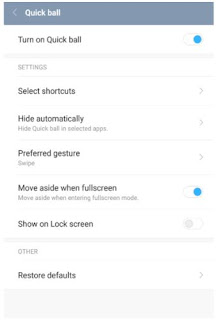
Comments
Post a Comment